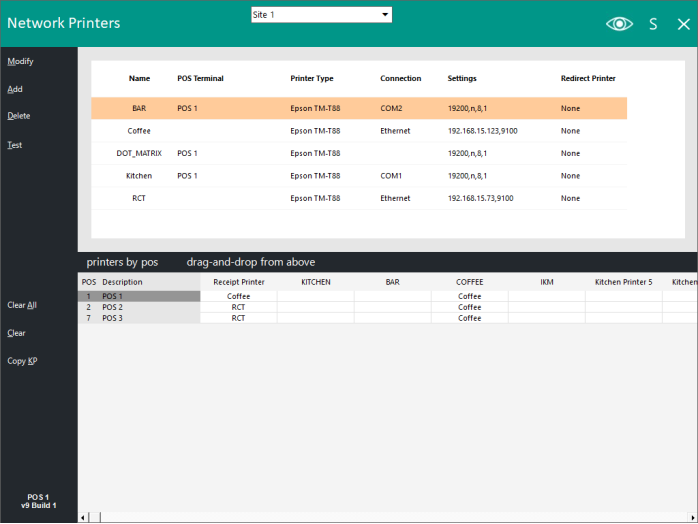
When all the printers have been added to the database, you need to program them to the POS Printer Function that each stock item uses.
Each stock item has the ability to print to 1 receipt and 6 kitchen printers.
These printers can be in multiple locations, or the same printer can be used for 3 different print job locations.
To link each printer to the function required, drag it from the top of the screen to the function you want to use it for at the bottom of the screen.
Repeat this process for each printer and function as required, until all functions have been correctly setup.
Clear ALL
This button will clear all of the printers that have been linked at the bottom of the screen.
It does not delete or remove the printers that have been added to the database.
Clear
This button will clear the selected block only, one at a time.
Copy KP
This button will copy all the Kitchen Printer settings to all other terminals from the top POS Terminal to all others on that Site.